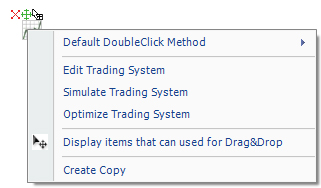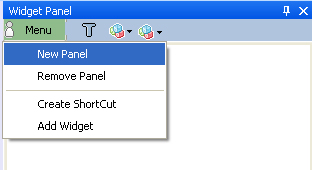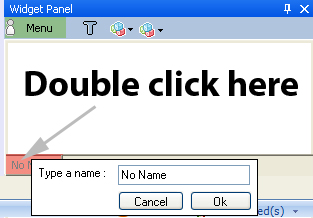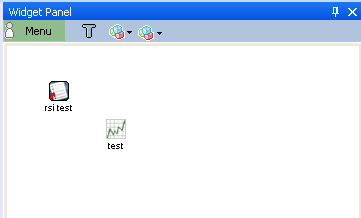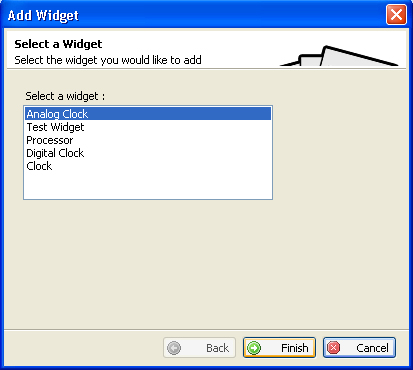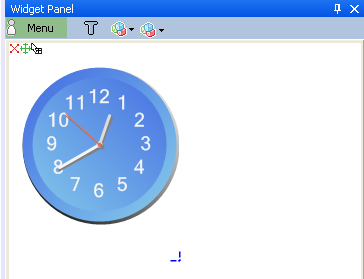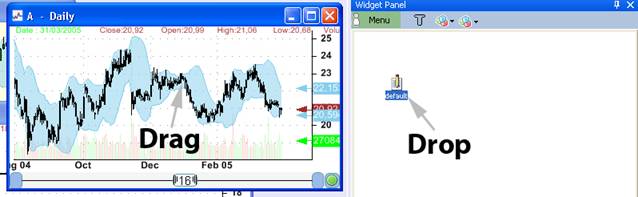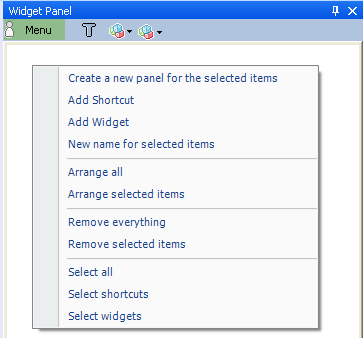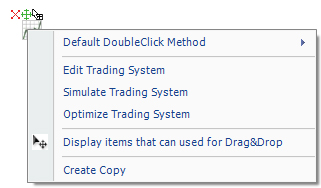The widget panel is a container where you
can add application object shortcuts or widgets. You can drag and drop objects
like a pane formula, a trading system, a composite... to a widget panel.
You
can also add widgets or .Net controls to the 'Widget Panel'.
Tools ->
Widget Panel
In the 'Widget Panel' form, click on
'Menu' then click on 'Add panel' to create a new panel.
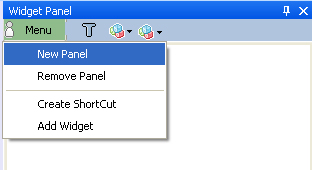
To rename a panel, double click on its
name as shown below, then type a new name.
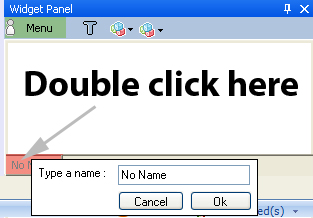
Click on 'Menu' then select 'Create
Shortcut'
Select an item type
Check the check box
if you want to get a shortcut for an existing item, otherwise you will
create a shortcut for a new item
Follow the instructions, then click on
'Finish'
A shortcut will appears on your
panel
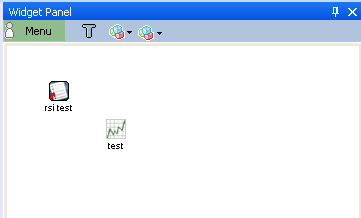
You can add a widget or .Net
control.
Click on 'Menu' then select 'Add Widget'.
Select the control
you would like to add then click on 'Finish'.
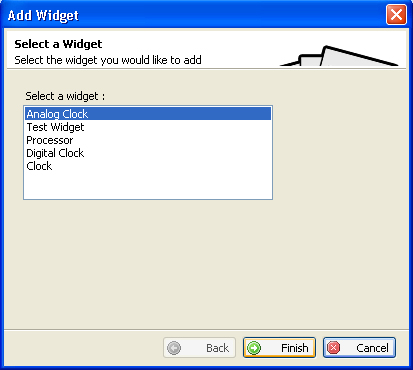
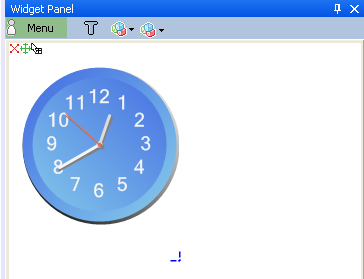
You can create a shortcut directly in your
widget panel by dragging and dropping objects.
Example:
Create a chart then click on a
time-series line or bar within that chart, drag & drop it to a widget panel,
a shortcut will appears inside this panel.
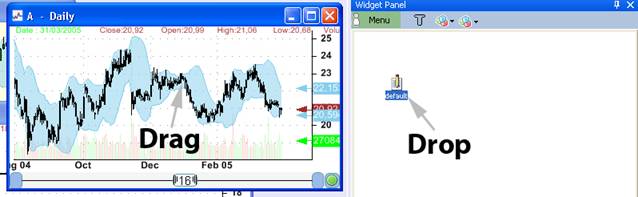
Right click on the panel to make the panel
menu appears.
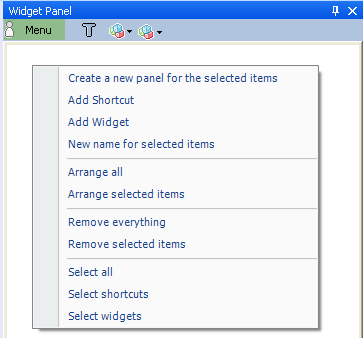
This menu contains the following
options:
·
Create new panel for the selected
items
·
Add shortcut
·
Add widget
·
Assign a new name for the selected
items
·
Arrange all the items
·
Arrange the selected items
·
Remove all the items
·
Remove the selected items
·
Select everything
·
Select only shortcuts
·
Select only widgets

Click on the Red Cross to remove this
item.
Click on the arrow icon to drag this object, you can drag it to another
panel or to a chart pane if the shortcut you are selecting is a
formula.
Edit a shortcut name by clicking on its name.
Resize a
shortcut by clicking on the blue line.
Right click on shortcut to make a menu
appears.
Example: the menu of a trading system shortcut